Windows/macOS: How do I change my license?
Please follow the steps below to change your license.
Notes:
- You do not need to reinstall the app.
Changing your license
1. Launch Clip Studio.
2. Click Draw or PAINT
If you get the message “Your usage period has expired.” upon launch, click Log in or I already have a license and go to step 4.
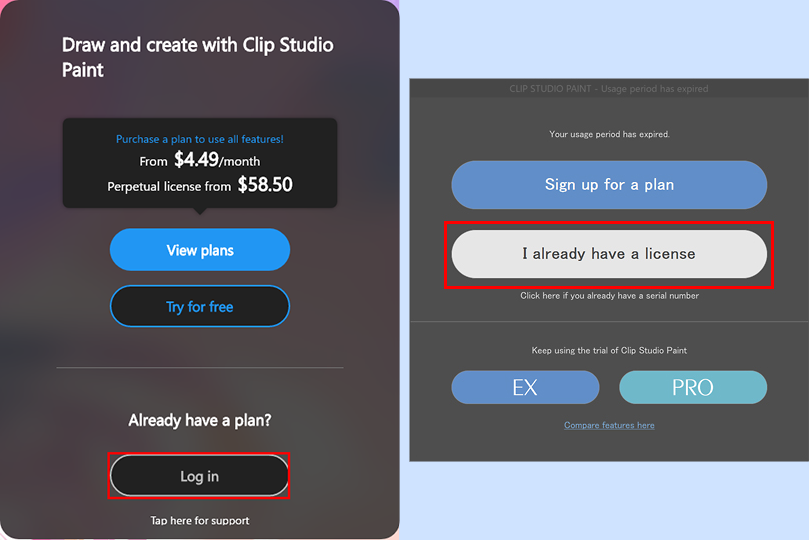
3. Tap Review/Change License.
Windows
Select the Help menu > Review/Change License.
macOS
Tap the Clip Studio Paint logo menu > Review/Change License.
4. Log in to your Clip Studio account.
5. Click on Launch(Activate) for the plan and product you want to use.
