macOS: Is there a way to get the Clip Studio Paint command bar to appear on a separate monitor?
Update (9/28/2021)
Starting with the release of Clip Studio Paint Ver. 1.11.0 on 28 September, 2021, it is now possible to move the whole application window all at once.
Update Clip Studio Paint from the link below and follow the steps on this page.
Procedure
To move the application windows, enable [Use application frame] and relaunch the app.
(1) Open [Preferences].
(2) Select [Interface] from the menu on the left.
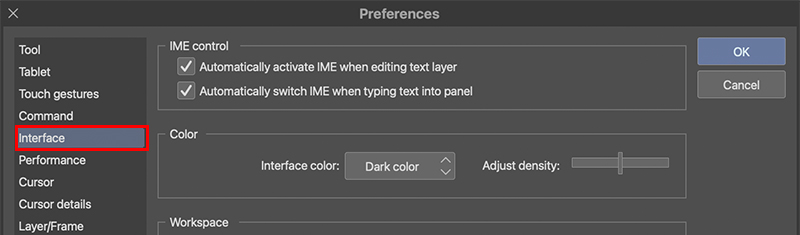
(3) Check the [Use application frame] box in [Workspace] and click [OK].
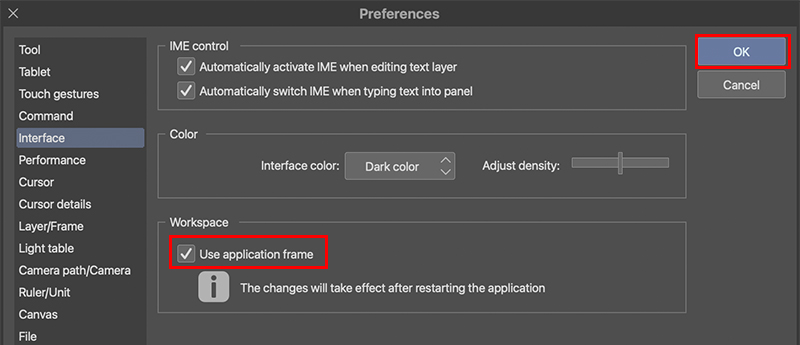
(4) Upon relaunching the application, the application frame will be applied and you will be able to move the application windows.
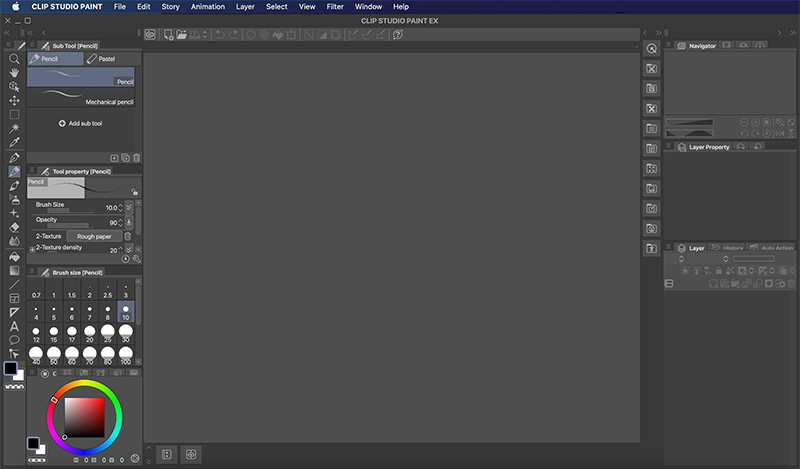
For Ver. 1.10.12 and earlier
The Command Bar in Clip Studio Paint Ver. 1.10.12 and earlier can only display on your main monitor.
If you want to show it on a different display, please follow the steps below to set a different display as your main one.
1. From the [Apple] menu, open [System Preferences].
2. Open [Displays], and move the menu bar position to the side of the sub display.
For more information, please refer to the following Apple support page.
