Tablet/Smartphone: How do I import images in my photo library (photo app) into the Sub View palette
You can import images in your photo app from the Import from photo library or Import from device storage button in the lower right of the Sub View palette.
Procedure in Studio Mode
1. Open a canvas.
2. Open the Sub View palette.
Tablets
Under Window, check Sub View.
Smartphones
From the hamburger menu ≡ > App Settings > Palette Bar Settings, and check Sub View and then tap OK.
3. Tap the Import from photo library or Import from device storage button in the lower right of the Sub View palette.
4. Select an image from your photo library or device storage.
The following is selecting an image from the iPad’s photo library.
5. The selected image will appear in the Sub View palette.
Procedure in Simple Mode
1. Open a canvas.
2. Tap on ... in the upper right and then See reference images.
3. The Sub View palette will appear.
Tap on Import to select an image from your photo library or device storage.
You can import images from ... in the upper left and selecting then Import from files and Import from camera.
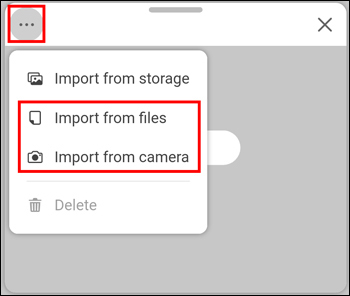
4. The selected image will appear in the Sub View palette.
You can freely move the Sub View palette.
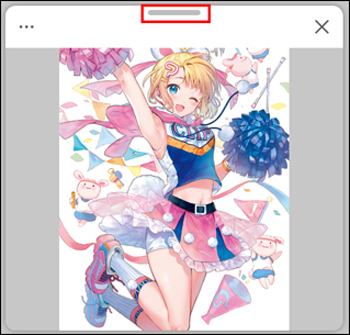
How to delete the image
Tap on ... in the upper left and then select Delete.
How to import a different image
Tap on ... in the upper left and then select where you want to load an image fromt, such as Import from storage.
For more information about the Sub View palette, please see the following page.
