How can I set the Polyline tool’s selection range?
Question
When using the Polyline sub tool, adding a control point will delete control points nearby.
How can I fine-tune the selection without deleting control points?
Answer
By turning off [Add/delete control points while drawing], you can set the selection range without deleting control points.
Another useful method is to hide the control points.
The Polyline and Polyline frame sub tools can also be used in the above way to add control points nearby.
How to turn off [Add/delete control points while drawing]
1. Choose the Selection tool > Polyline sub tool.
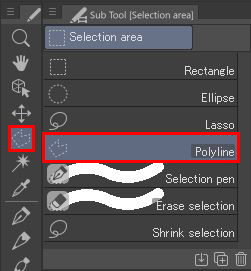
2. Select the Sub Tool Detail icon in the Tool Property palette to open the Sub Tool Detail palette.
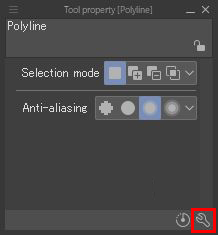
If you are using a PC or a tablet, you can also view it from the Window menu > Sub Tool Detail.
Select [Continuous curve], and turn off [Add/delete control points while drawing].
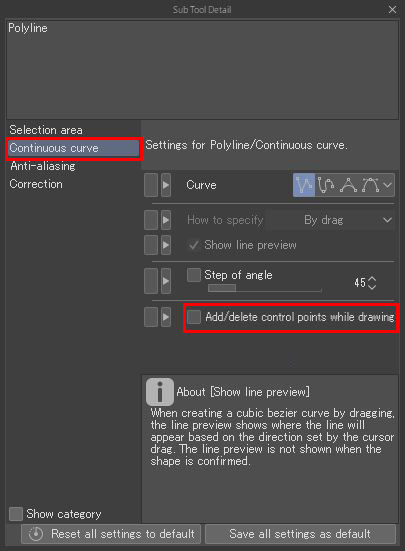
How to hide control points
For more information on how to hide control points, please see the following FAQ.
