What is Clip Studio account's 2-step verification?
You can change 2-step verification for your Clip Studio account from Clip Studio Account > Edit Account.
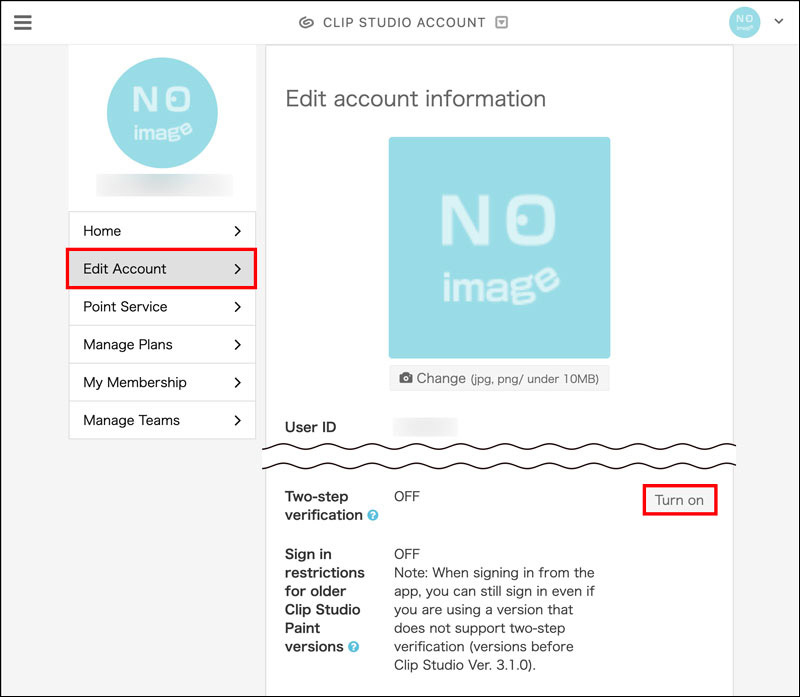
How to set up 2-step verification
1. Log in on Clip Studio Account.
2. In Edit Account, tap Turn on for the Two-step verification option.
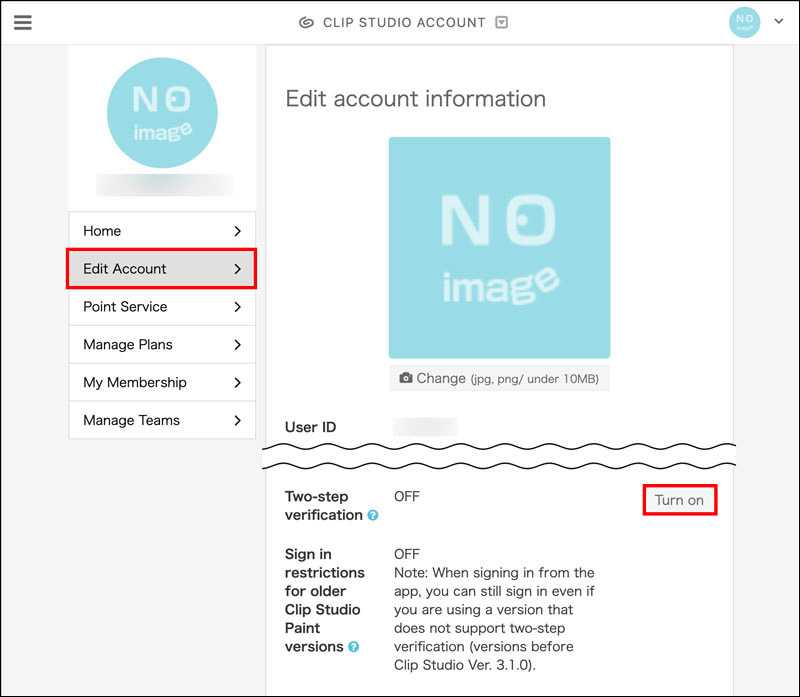
3. A 2-step verification code will be sent to the email associated with your Clip Studio account.
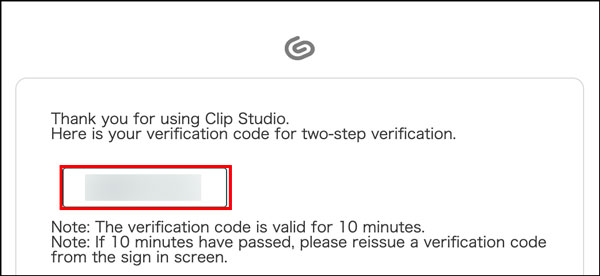
4. Enter in the 2-step verification code from the email sent and tap Turn on.
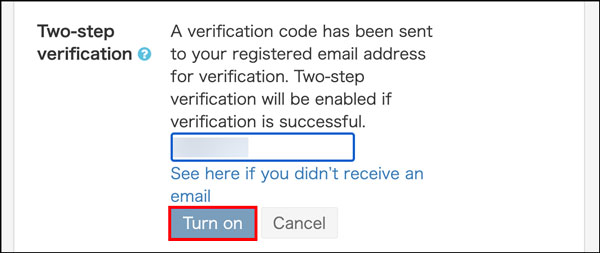
5. Now 2-step verification has been enabled.

If you do not receive your code
If you do not receive your code, double-check the following.
Check your registered email address
Check if the email address registered to your Clip Studio account is correct.
You can see the email address in Edit Account and find the address next to Email address.
If you want to change the email address, tap Change email address.

Check your spam folder
The email could have been sent to your spam folder.
Please check your spam folder.
Check your incoming mail settings
The verification code will be from no-reply@clip-studio.com.
Please make sure you can receive emails from no-reply@clip-studio.com by changing your incoming email settings.
Restrictions on logins for older versions of the application
When Turn on is selected, you will only be able to log in from a version of the app that supports 2-step verification (Clip Studio Ver. 3.1.0 or later).
This makes it easier to prevent third parties from logging in.
If you are using a version before Ver. 3.1.0, select Turn off.
See below on how to check which version you are using.
If two-step verification is disabled, this setting is automatically disabled.

If two-step verification does not become enabled
This feature can be used in Ver. 3.1.0 and later.
Update your app to Ver. 3.1.0 or later to use it.
Check out which license is needed to use a later app version from the page below.
