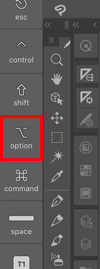How do I duplicate an image on the same layer?
You can duplicate an image on the same layer with the Transform feature or the Move layer tool.
Using Transform
Transformcan be found under the Edit menu.
1. Use the Selection area tool to surround the image you want to duplicate.
Now, select the Lasso sub tool from the Sub Tool palette.
2. Select Edit menu > Transform > Scale/Rotate.
3. On the Tool property palette, check the Keep original image option.
4. Drag the handles to move the image.
5. After moving the image, confirm the duplication in one of the following ways:
- Tap OK
- Double click/Double tap inside the handles
Using the Move layer tool
You can duplicate an image on the same layer by moving it with Move layer.
1. Use the Selection area tool to surround the image you want to duplicate.
Now, select the Lasso sub tool from the Sub Tool palette.
2. Select Operation tool > Move layer tool.
For versions prior to Ver. 3.1.0
Select Move layer.
3. Hold down Alt (or Option on macs) and drag to move the image to duplicate it.
4. The image is duplicated.