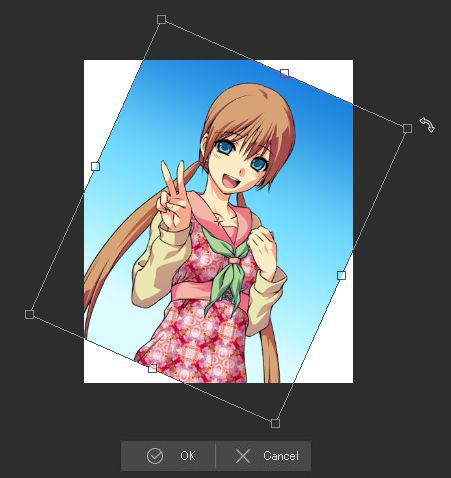How can I move multiple layers at the same time?
You can move multiple layers at the same time with the Move layer tool or the Transform feature.
Using the Move layer tool
1. Select all the layers you want to move.
2. Select Operation tool > Move layer tool.
For versions prior to Ver. 3.1.0
Select Move layer tool > Move layer.
3. Drag on the canvas to move all the selected layers at the same time.
If you can only move one layer
Uncheck Move the object at the clicked position under the Tool property palette.
Using the Transform feature
1. Select the layers you want to move.
2. Select Edit > Transform > Scale/Rotate.
3. Drag to move the selected layers with the displayed guide lines and handles.
4. Select OK on the launcher to complete the move.
The placement of the button varies depending on the OS.
5. Moving the layers is completed.
The Scale/Rotate feature allows you to adjust the angle and size.