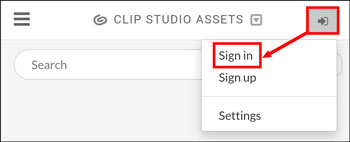Assets: How can I import color set materials?
You can import color set materials from the Color Set palette.
Please see the following steps for each device.
From Ver. 4.2 and later, you can also set materials to auto-install.
Please see here for information on importing other types of materials.
Tablet/Computer
1. Select the Window menu > Color Set to show the Color Set palette.
2. Press the Import color set button.
3. Select the color set you want to import and tap Add palette to add the color set.
If you cannot see the Color Set, select Downloaded material on the left.
You can also import the material by dragging and dropping from the Material palette to the Color Set palette.
Studio mode: Smartphone
1. Select the Color Set palette from the palette bar, and tap the Import color set button.
2. Select the color set material you want to import and tap Add palette.
Select the Material search tag icon and then Downloaded material, then press OK.
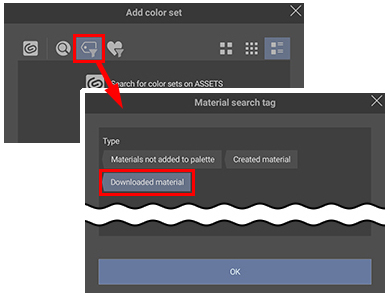
The selected material will be added to the Color Set palette.
You can also import a color set material by double-tapping it in the Material palette.
Simple Mode: Tablet/Smartphone
1. open the Color palette and tap the ≡ menu to the left of the color set.
2. Select and double-tap the color set to be used.
About downloading color set materials
Color set materials can also be downloaded from Select color set.
1. tap + in the upper right corner and tap Search new sets.
2. Clip Studio Assets will launch in your browser.
From here you can select and download materials.
3. the downloaded color set is added.
Ver. 4.2 and later: How to turn on auto-install
From Ver. 4.2 and later, by turning on Auto-install downloaded materials from the palette menu, you can automatically install materials in the Color set Set list.
See the following page for more information.