Assets: How can I import gradient set materials?
You can import gradient set materials from the Tool Property palette.
Please see the following steps for each device.
From Ver. 4.2 and later, you can also set materials to auto-install.
Please see here for information on importing other types of materials.
Before importing
Check that the material is a gradient set material.
If the material is a gradient, please see the following FAQ for steps on how to import it.
Tablet/Computer
1. Select the Gradient tool from the Tool palette.
2. Select the Window menu > Tool Property to show the Tool property palette.
3. Select the gradient bar in the Tool Property palette.
4. Press the wrench icon in the Edit gradient dialog, and select Add gradient set.
5. Select the gradient set and press Add to add the set.
If you cannot see the Gradient set, select Downloaded material on the left.
Double click on a gradient in the set.
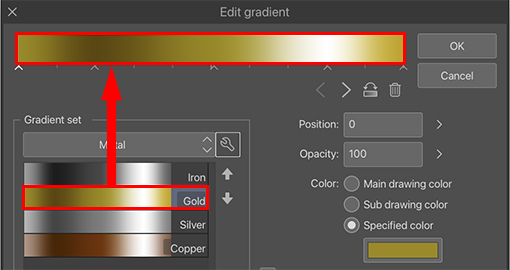
The settings of the selected sub tool will be overwritten, so create a new sub tool if necessary and then import the settings.
Smartphone
1. Select the Tool icon in the Edit Bar.
2. From the Gradient tool, choose a sub tool and tap the Close button.
In this example, the Foreground to transparent sub tool is selected.
3. Select the Tool Property palette from the palette bar.
4. Select the + icon next to the gradient bar and then tap Advanced Settings.
5. Press the wrench icon in the Edit gradient dialog.
6. Select Add gradient set.
7. Select the gradient set material you want to import and tap Add.
Select the Material search tag icon and then Downloaded material, then press OK.
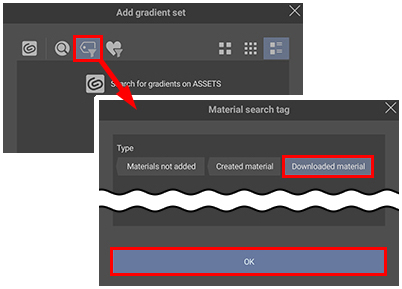
The selected material will be added to the gradient set.
- You can also import a gradient set material by double-tapping it in the Material palette.
- To apply the gradient to the sub tool you are currently using, double-tap the gradient in the set.
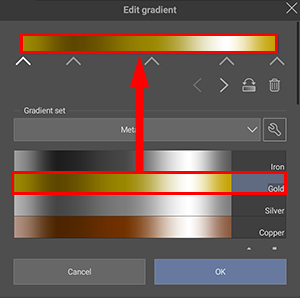
Note: The settings of the selected sub tool will be overwritten, so create a new sub tool if necessary and then import the settings.
Ver. 4.2 and later: How to turn on auto-install
From Ver. 4.2 and later, by turning on Auto-install downloaded materials from the wrench icon in the Edit gradient dialog, you can automatically install materials in the Gradient set list.
See the following page for more information.
People who read this FAQ also viewed FAQ like this.
