Clip Studio Paint version won’t change on macOS
Please check the following if you are using Clip Studio Paint Ver.2.0 or later on macOS and your version does not change despite trying to downgrade.
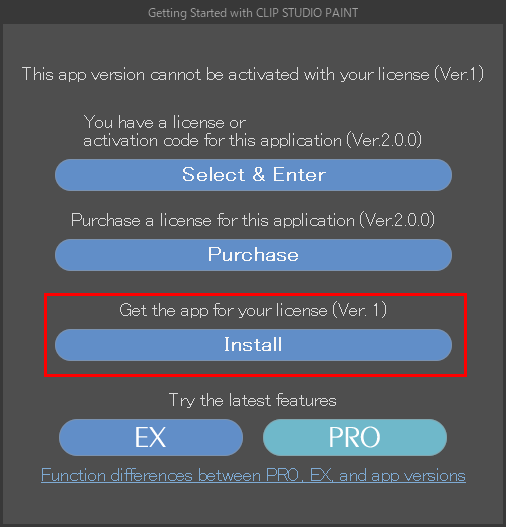
Solution
1. If Clip Studio Paint or Clip Studio is already launched, close both programs.
2. Download the macOS version installer from the Clip Studio website download page below.
For Ver.3.0
For Ver.2.0

Please do not open and run other programs when the installer is downloading or installing.
3.After the installation is complete, start CLIP STUDIO and click Draw or PAINT to start CLIP STUDIO PAINT.
Ver.3.0
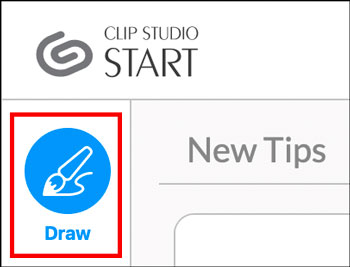
Ver.2.0
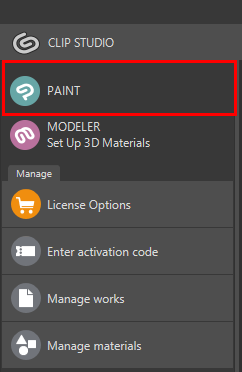
If you wish to to use an earlier version of Clip Studio Paint, please follow the instructions here to downgrade.
4. Select the CLIP STUDIO PAINT menu > Version information to see if the version has changed.
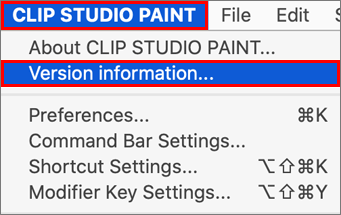

If the problem persists
If the problem persists after trying all of the above, please contact our support team.
Contact
Celsys User Support
・ E-mail: support@celsys.com
・ Please add “EN-FAQ-20230011” to the subject line.
Including the following information in your email will allow us to provide you with a more seamless support experience.
If you are not sure how to check, please provide as much information as you can.
- The version number of Clip Studio Paint installed on your system
- Does it happen in both Clip Studio and Clip Studio Paint?
- Are you logged in to the OS with an administrator user account?
- Security software name and version
- User Access Control settings
People who read this FAQ also viewed FAQs like this.
