Are there filters?
You can apply a filter from the Filter menu and Tool list.
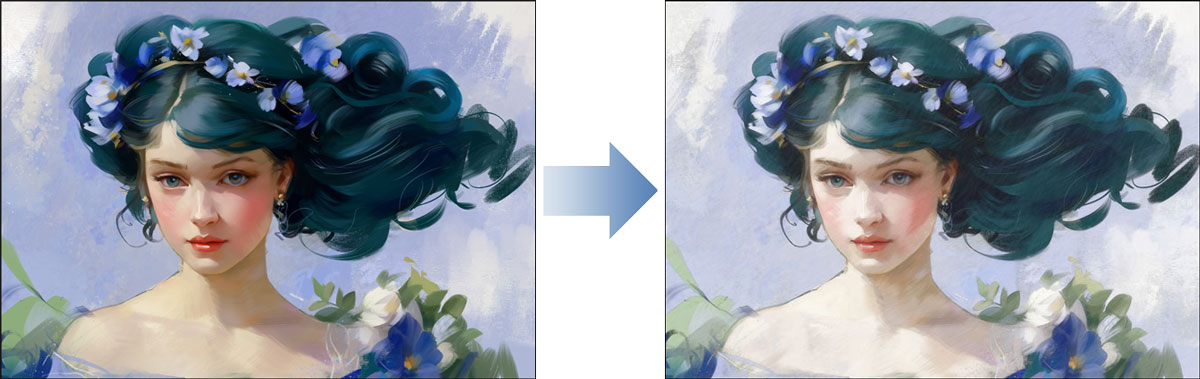
Studio Mode: Quick Filters and Quick Effects
From Ver. 3.2.0 and later, you can use Quick Filters and Quick Effects in Studio Mode.
What are Quick Filters and Quick Effects?
These features allow you to intuitively color correct and apply effects to your artwork while previewing the changes.
Steps
1. From the Filter menu, select Quick Filters or Quick Effects.
■ PCs and tablets
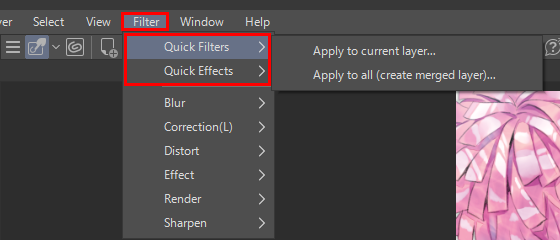
■ Smartphones
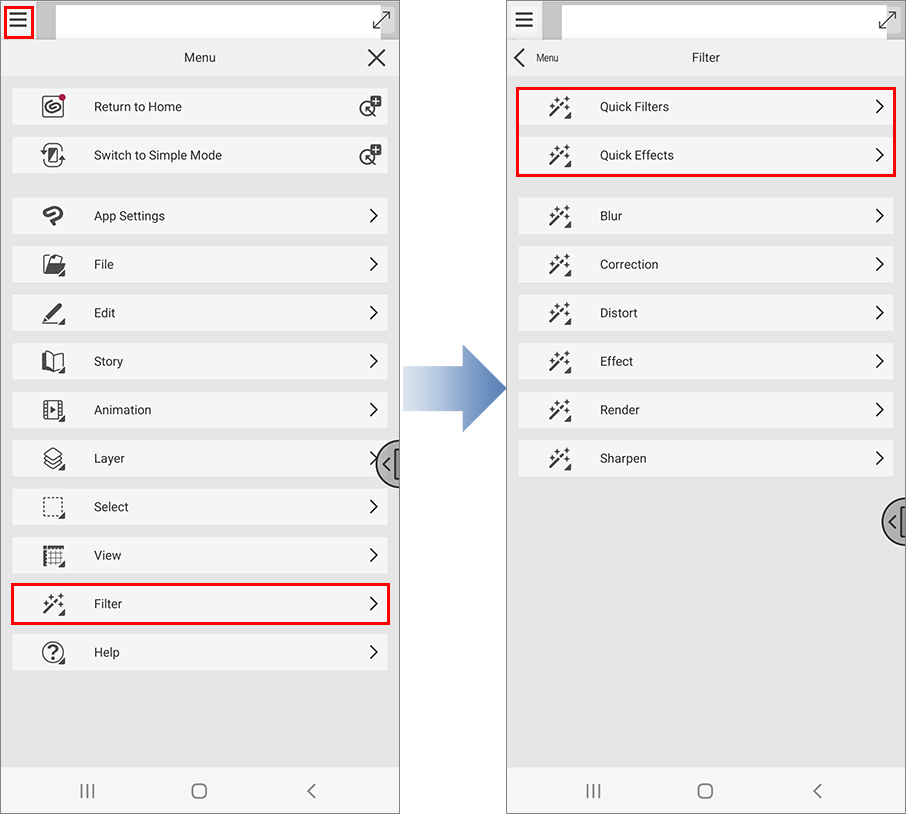
2. Select an area to apply the filter or effect.
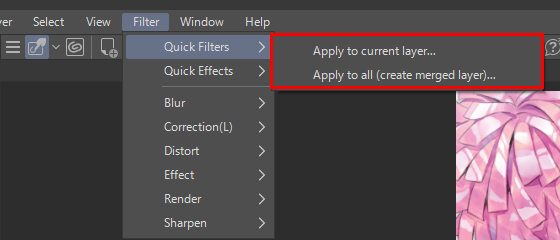
3. Select a filter and adjust the strength.
Aquamarine is selected in the example below.
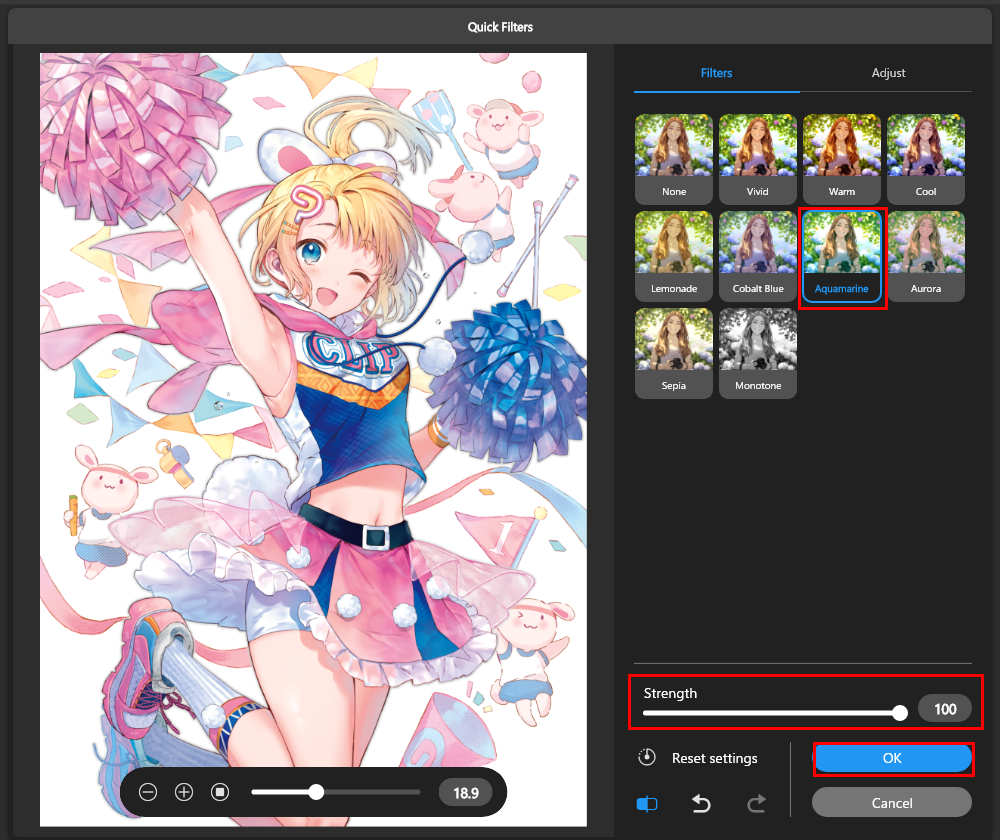
4. Tap OK to apply the selected filter or effect.
For more information on Quick Filters and Quick Effects, check out the following article.
Simple Mode: Filter and Effects
From Ver. 3.1.0 and later, Filter and Effect tools have been added to the Tool palette in Simple Mode.
Steps
1. From the Tool palette select Filters or Effects.

2. Select an area to apply the filter or effect.

3. Choose the filter you want to use.
Vivid is selected in the example below.
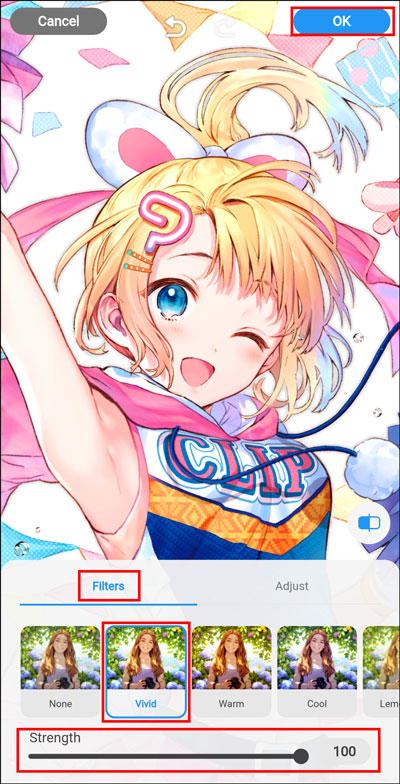
4. Tap OK to apply the selected filter or effect.

For more information on the Filter and Effect function in Simple Mode, check out the following tutorial.
How to use filters from Effects
1. From the Filter menu, select Quick Filters or Quick Effects.
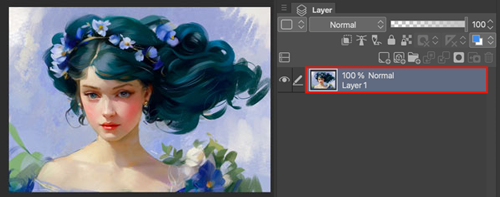
If there are multiple layers that you want to use the filter on, then merge the layers first.
2. Choose the filter you want from Filter > Effect.
In the example below, Pencil drawing is selected.
■ PCs and tablets
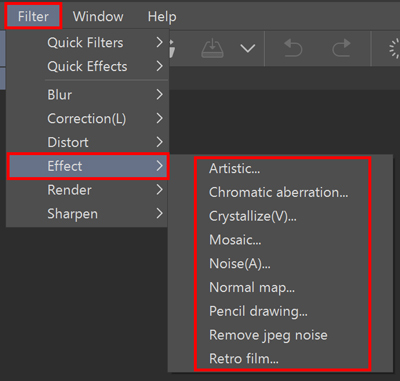
■ Smartphones
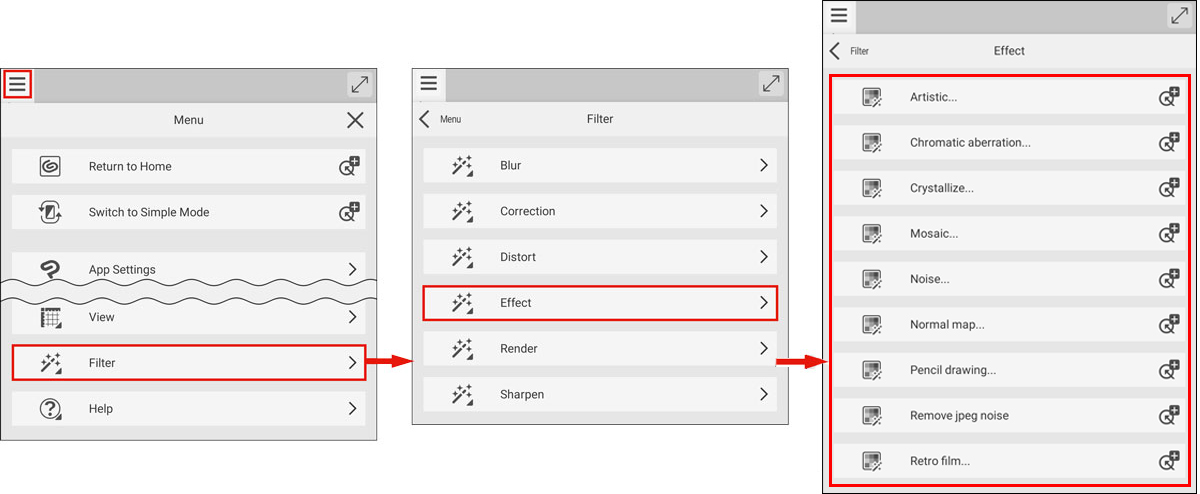
3. You can edit the parameters in the dialog.
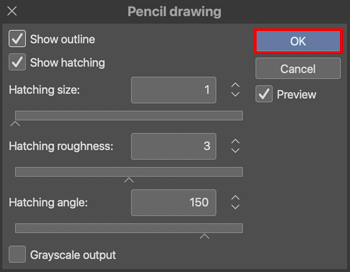
4. The selected filter will be applied to the layer.

For more information on the Filter function, check out the following article.
Newly added filters
The following versions introduced new filters.
- Ver. 3.0.0: Pencil Drawing, Retro Film, Noise, Chromatic aberration
- Ver. 4.0.0: Crystallize, Lens Blur
If you cannot find the feature or filter
Please update to a version after which each feature or filter was added.
Check out which license is needed to use a later app version from the page below.
Each section of this page outlines from which version features were added.
Refer to the following article about filters here.
